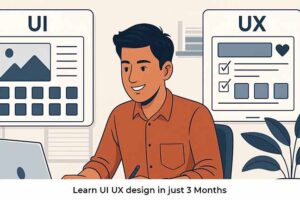Figma vs Adobe XD: Best UI Design Tool to Learn First in 2025
Let’s start with the intersting story. The future of web design (UI/UX) is no longer about just making things look pretty web application. It’s about creating seamless, accessible, and smart user experiences that adapt across devices. With AI, responsive design, and behavioral analytics coming into the mix, today’s UI designers aren’t just decorators—they’re architects of digital experience. The demand? Sky-high. The competition? Fierce. But the opportunity? Insane.
According to a 2025 NASSCOM report, the UI/UX industry in India alone is expected to grow by 18% annually, with international brands outsourcing more than ever. So, if you’re eyeing a career that blends creativity, problem-solving, and tech—web and UI/UX design is your playground. Now comes the big question: Figma vs Adobe XD (UI/UX) Web design– which should you master first?
Why Are Web Designers So Important in 2025?
Because everyone’s online. From grocery stores to fintech apps. Every business needs an interface. And who designs that interface? Web designers.
Good UI design increases conversion rates. Reduces customer complaints. Boosts brand loyalty. In short, it can make or break a product. That’s why businesses are investing more in good design and good designers.
And to be a good designer? You need to be good with your tools.
Enter: Figma vs Adobe XD (web design).
What is Figma?

Figma’s like the Google Docs of UI/UX design — but cooler. It’s all online, super smooth, and yeah… you and your team can literally design stuff together in real-time. That’s kinda what makes it magic.
Whether you’re designing a mobile app, a website layout, or a simple prototype, Figma brings everything into one platform: design, prototype, feedback, and hand-off.
No downloading. No back-and-forth files. Just open the browser and start creating.
Key Uses of Figma:
- UI Design (Apps, Websites, Dashboards)
- Prototyping (Clickable mockups)
- Wireframing
- Design Systems (Style guides and components)
- Real-time collaboration with devs and designers
How Figma Works:
Figma runs entirely on the web, though it also has a desktop app. Here’s how it functions:

- Design Interface:
- You get artboards (called frames), vector tools, shape tools, text, and grids — all that you’d expect in a UI design tool.
- The interface is clean and minimal, perfect for focused design work.
- Components & Assets:
- You can create reusable UI elements (called components) like buttons, nav bars, or cards.
- These can be reused across pages, and any changes update automatically. No copy-paste hassle.
- Real-Time Collaboration:
- Multiple designers (and even clients) can view or edit the file at the same time.
- You can tag teammates, drop comments directly on the design, and resolve feedback instantly.
- Prototyping:
- With just a few clicks, link pages or buttons to create a clickable prototype. No need for another tool.
- You can preview animations, transitions, and flows without writing code.
- Developer Handoff:
- Developers can inspect the design directly in Figma, get CSS properties, spacing, fonts, and assets — ready to build the product.
Why It’s Popular:
- Runs in browser
- Lightweight and fast
- Easy to learn
- Cloud-based with auto-save
- Great for teams and remote work
What is Adobe XD?
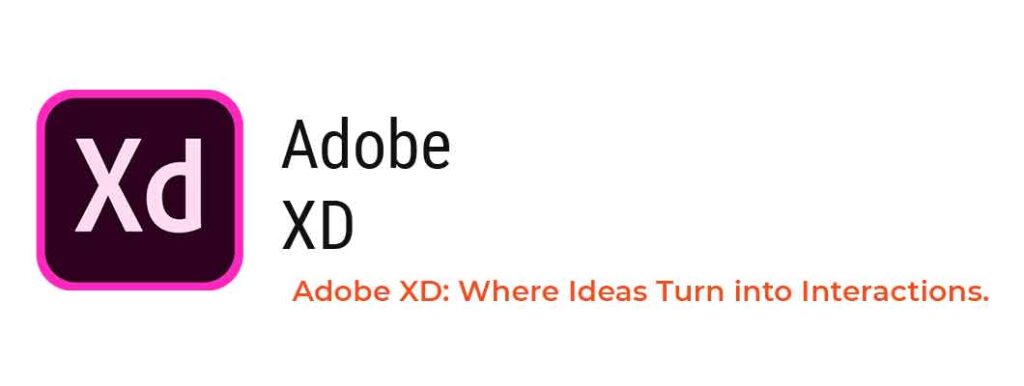
Adobe XD (yep, stands for Experience Design) is Adobe’s own thing for UI and UX stuff — mainly web and app design. You gotta download it, ’cause it’s desktop-first, not like Figma that runs in the browser. But hey, it does have some cloud sharing and feedback stuff too. The best part? It plays pretty nice with other Adobe tools like Photoshop, Illustrator, even After Effects if you’re into animations to showcase your web design to anyone.
Key Uses of Adobe XD:
- UI Design (like Figma)
- Clickable prototypes
- Auto-animations
- Repeat grids for lists/cards
- Integration with Adobe Creative Suite (Photoshop, Illustrator)
How Adobe XD Works:
- Design Mode:
- Adobe XD offers a familiar layout for those used to Adobe tools.
- You can create artboards, draw shapes, type text, import images, and build full design systems.
- Component System (Symbols):
- Similar to Figma’s components, Adobe XD lets you build reusable UI parts that update globally.
- Prototype Mode:
- You can switch to Prototype tab to connect different artboards and add transitions, animations, or voice commands.
- Preview them live on desktop or mobile via the Adobe XD mobile app.
- Voice & Auto-Animate:
- A major plus for Adobe XD is its Auto-Animate feature — where transitions between screens feel smoother and more fluid.
- You can even design voice-based interactions (for smart devices or voice UIs).
- Sharing & Developer Handoff:
- You can share a link to your designs with clients or devs.
- Developers can inspect the design specs and download assets just like Figma.
Why Some Designers Still Love It:
- Familiar interface for Adobe users
- Seamless workflow with other Adobe tools
- Better for animation & transitions

Figma vs Adobe XD: Which is More Useful?
Here’s the no-fluff breakdown:
| Feature | Figma | Adobe XD |
|---|---|---|
| Collaboration | Real-time, cloud-based | Limited (no live editing) |
| Learning Curve | Easy for beginners | Slightly steeper |
| Platform | Browser + App | Desktop only |
| Plugins | Growing community | Good, but not as diverse |
| Prototyping | Strong, intuitive | Strong, better transitions |
| Developer Handoff | Great (inspect, copy code) | Good (but limited integration) |
| Animation | Basic | Better (auto-animate) |
So, when we talk about Figma vs Adobe XD (web design), the edge clearly goes to Figma. Especially if you’re just starting out.
Who Should Learn Figma First?
- Students who want an easy entry into UI/UX
- Freelancers collaborating with global clients
- Teams working remotely
- Anyone working cross-platform (Mac, Windows, Chromebook)
Who Might Prefer Adobe XD?
- Designers already using Photoshop or Illustrator
- Animators looking for smoother transitions
- Agencies deeply rooted in Adobe ecosystem
Learning Curve & Ecosystem
Figma feels more modern, built for 2025 workflows. You can start designing in minutes. Tons of YouTube tutorials. Free community templates. Student-friendly.
Adobe XD feels more structured. Requires downloads. More professional tools. But sometimes less intuitive.
What You Need to Know Before Choosing:
- Both tools are free to start (Figma has a generous free tier)
- Adobe XD needs better hardware (not great on older laptops)
- Figma is better for quick collaboration and learning
- Adobe XD may shine more in animation-heavy projects
When we debate Figma vs Adobe XD, the decision isn’t just about features. It’s about your goals. Your workflow. Your future.
The Right Choice in 2025
Figma wins for most beginner designers. Period.
Why? Because it helps you:
- Collaborate remotely
- Access projects from anywhere
- Learn fast
- Work across devices
- Build scalable design systems
And that’s exactly what today’s clients and employers want.
If you learn Figma in 2025 for web design, you’re already ahead.

Do You Need a Any Fancy Degree to Become a UI Designer?
Not at all.
Many top UI designers today are self-taught. They learned Figma. Built projects. Shared on Behance. Got noticed.
What matters more than a degree?
- Strong portfolio
- Real-world practice
- Understanding user needs
- Knowing tools like Figma inside out
So instead of spending 3 years on a degree, spend 3 months learning and applying.
Conclusion: Figma vs Adobe XD
Both tools are brilliant. But if you’re starting in 2025? Start with Figma. Because it teaches you collaboration, user-centric design, and practical workflows. That’s what the industry rewards. Not tool mastery, but outcome mastery. Figma vs Adobe XD? Now you know.

🤔 FAQ – Figma vs Adobe XD: People Always Ask These!
1. Which one is easier to learn – Figma or Adobe XD?
Okay, real talk? Figma is easier. Like, way easier to jump into if you’re just starting out. You don’t need to install anything fancy, just open your browser and boom — you’re web designing. Adobe XD is not hard, but it feels more like “you should already know Adobe stuff” before diving in. So if you’re new-new, go with Figma. You’ll thank yourself later.
2. Can I use Figma offline?
Kinda. Figma’s strength is the cloud. But yeah, if you download the desktop app, you can still use it offline. Just remember, some features like autosaving and collaboration won’t work without the internet. So maybe don’t go full offline mode if you’re working with a team.
3. Is Adobe XD dead? Everyone talks about Figma now.
Not dead-dead… but let’s just say it’s napping a bit. Since Adobe is now more focused on other areas, XD hasn’t seen major updates in a while. Plus, with Figma being the darling of the design world and even Adobe trying to acquire it — yeah, it’s clear where the love is going. But some designers still swear by XD, especially for that buttery smooth auto-animate stuff.
4. Do companies prefer Figma or XD in job interviews?
In 2025, most companies are asking for Figma experience. Especially startups, design agencies, and tech teams. XD does pop up in job descriptions, especially where teams are already using Adobe CC, but Figma is def more in demand. If you’re aiming to be job-ready, Figma is your safest bet.
5. Is it okay to learn both? Or should I stick to one?
You totally can learn both — but if you’re tight on time or just starting out, master one tool well. Once you’re confident, the other will be easier to pick up. They’re not completely different universes. Most design principles are the same, tools just look different.
6. Can I do prototyping in both tools?
Yes, you can! Figma has amazing prototyping built-in, even lets you test basic animations and flows. Adobe XD shines with its Auto-Animate, which makes transitions look super polished. Both work fine, but Figma’s real-time preview and easy linking makes life a bit smoother.
7. Do I need a powerful laptop for Figma or XD?
Figma’s biggest flex? It runs in the browser. So even on a budget laptop, it works pretty okay. XD is a desktop app and might lag a bit on low-end PCs, especially with heavy designs. So if you’re working on a potato laptop, Figma’s your friend.
8. What if I wanna be a solo freelancer? Which one should I choose?
If you’re flying solo — Figma all the way. No hassle of sending files back and forth. Just share a link. Clients can comment right on your design, you get feedback fast, and it makes you look professional. Adobe XD is cool too, but Figma’s just built better for remote collab.
9. Do Figma or XD support mobile app design too?
Absolutely! Both tools are perfect for mobile app UI/UX design. You can create iOS or Android screen sizes, use device mockups, and test your flows. Figma also has plugins and community files tailored for mobile UI. It’s a time-saver.
10. Can I switch from Adobe XD to Figma later? Or is it hard?
You can switch, but it’s not 100% smooth. Some stuff like vector shapes or images import fine. But components, interactions, and text styles? Might need to rebuild those. Still, once you’re in Figma, you probably won’t wanna go back — it’s that addictive.

Tag:adobe xd, adobe xd vs figma, adobe xd vs figma 2025, adobe xd vs figma comparison, adobe xd vs figma in hindi, adobe xd vs figma pricing, adobe xd vs figma prototyping, adobe xd vs figma vs sketch, adobe xd vs figma which is better, adobe xd web design, design tools, figma, figma design, figma tutorial, figma tutorial for beginners, figma vs adobe xd, figma vs adobe xd 2025, figma vs xd, figma web design, ui design, ux design, Web design