
Adobe Premiere Pro Tips That Make Your Editing Faster in 2025
In the fast-evolving world of video editing, speed and precision are everything. Whether you’re a beginner, freelancer, or a pro working in high-pressure studio environments, time is your most valuable asset. Adobe Premiere Pro, already a powerful non-linear editor (NLE), continues to evolve in 2025 with AI-enhanced features and productivity tools that are absolute game-changers.
In this blog, we’ll unpack practical, real-world Adobe Premiere Pro tips to make your editing process faster and smarter. These aren’t just random shortcuts — these are battle-tested techniques used by top editors around the globe. Let’s get into it.
Why Speed Matters in Video Editing
In today’s content-driven era, brands, YouTubers, agencies, and production houses expect rapid turnaround without compromising quality. Slow workflows can cost time, money, and clients. This is where Adobe Premiere Pro’s enhanced features for 2025 — combined with smart strategies — come into play.
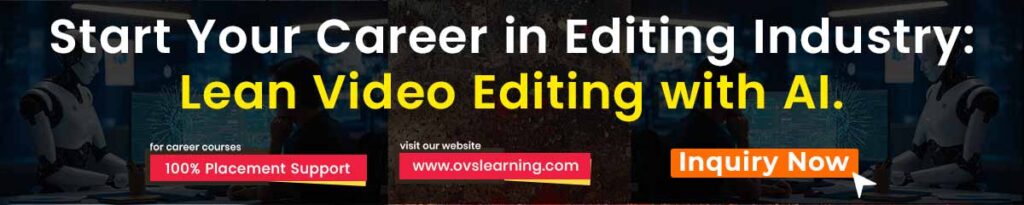
1. Master Keyboard Shortcuts (Old School + AI-Assisted)
Nothing boosts your editing speed like mastering keyboard shortcuts. In 2025, Adobe Premiere Pro even lets you customize AI-triggered shortcut workflows based on your habits.
Must-Know Shortcuts:
C– Razor toolV– Selection toolCmd/Ctrl + K– Split clipI&O– Set In and Out points\– Fit Timeline to Screen
🧠 Pro Tip: Customize your most-used tools into your own shortcut layout using Adobe’s new AI Shortcut Optimizer introduced in 2025.
2. Use Proxies for Smoother Editing
Working on 4K or 8K footage? Premiere Pro 2025 makes it ridiculously easy to create proxies with just a toggle.
Why it matters:
- Reduces lag
- Prevents system crashes
- Saves rendering time
✅ Go to Media Encoder > Create Proxies > Select Preset > Attach.
Now you’re editing on lightweight copies, and Premiere automatically replaces them during export.
3. Leverage the New AI-Powered Auto Cut & Scene Detection
Premiere Pro’s 2025 AI update includes advanced Scene Edit Detection, which instantly splits long footage based on visual and audio cues. It identifies cuts, transitions, and even awkward pauses, saving hours of manual work.
🎬 Great for:
- Interviews
- Webinars
- Multi-cam sequences
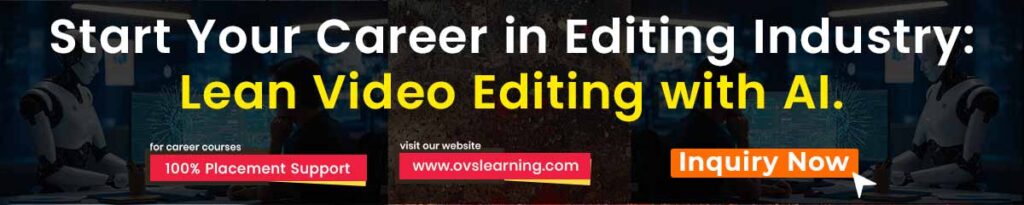
4. Work Smarter with Adjustment Layers
Instead of applying color correction or effects to every individual clip, use Adjustment Layers to apply global changes.
🧩 Application:
- Add a color LUT
- Sharpen an entire sequence
- Add motion blur or vignette
This saves time and ensures consistency in your edit.
5. Optimize Timeline with Sequences & Nesting
Create nested sequences for repeated elements (like intros or lower thirds). This keeps your timeline clean and improves rendering speed.
💡 Use Case:
Got a logo animation or social media handle overlay? Nest it once, reuse everywhere.
6. Speed Up Rendering with GPU Acceleration
Premiere Pro 2025 fully supports hardware acceleration with NVIDIA RTX & Apple M-Series chips.
Go to:File > Project Settings > General > Renderer > GPU Acceleration
✅ Result: Exports up to 3x faster than CPU rendering.
7. Use Lumetri Presets and Auto Color AI
Color grading is crucial but time-consuming. In 2025, Adobe’s Auto Color AI analyzes scenes and applies industry-standard LUTs automatically.
🎨 Combine that with Lumetri Presets and your visuals pop instantly.
Tip: Save your favorite grading into custom presets for future use.
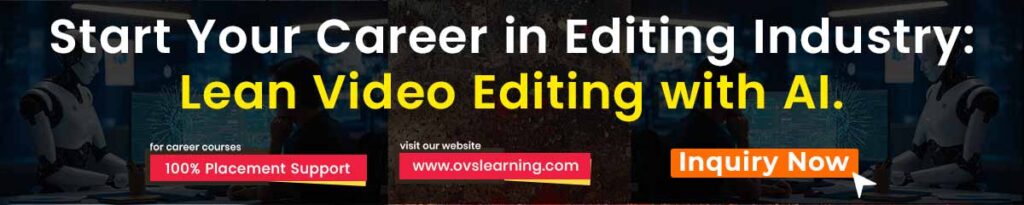
8. Organize Assets with Bins and Labels
Editing chaos kills productivity.
🎯 Use:
- Color labels (Red = Footage, Green = Graphics, etc.)
- Folder structure for audio, footage, SFX
- Search bar filters
Adobe’s smart search also lets you type “Interview Clip May” and filters clips using AI-tagged metadata.
9. Timeline Tricks – Ripple Delete, Lift, Extract
Master these three and your timeline will fly:
- Ripple Delete (Shift + Delete) – Auto-closes gaps
- Lift (;) – Removes selected clip without closing gap
- Extract (’) – Removes and closes the gap
🛠️ For fine-tuning timing, these are gold.
10. Use Essential Graphics Panel Smartly
Instead of going to After Effects every time, use Motion Graphics Templates (MOGRTs) inside Premiere Pro.
✨ Applications:
- Titles
- Lower-thirds
- Callouts
- Social handles
Download free and paid MOGRTs from Adobe Stock or Envato Elements.
11. Multicam Editing with Sync by Audio
Shooting a 3-camera interview or music video? The 2025 version of Premiere Pro offers auto-sync by waveform even better than before.
👁️🗨️ Tip: Name your clips properly and sync in one click.
Then switch angles using your keyboard while the video plays — real-time speed!
12. Maximize Presets and Templates
In 2025, editors rely on preset packs more than ever.
🎁 Must-have presets:
- Transitions (whip, slide, glitch)
- Zooms
- Color grades
- Speed ramps
Organize them in a custom folder and drag/drop to boost creativity and speed.
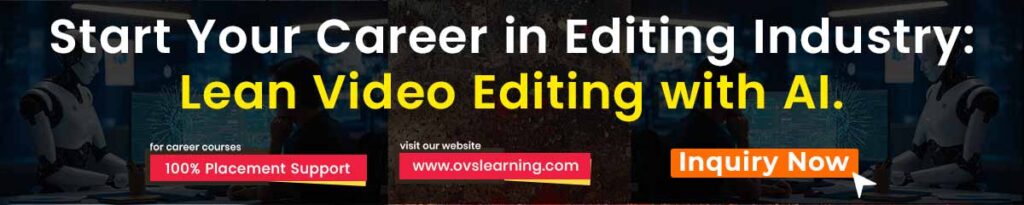
13. Auto Captions & Subtitles in One Click
The 2025 Auto Transcription feature supports over 75 languages and works with regional accents. Perfect for social media-ready content.
📢 Accessible from:Window > Text > Transcribe Sequence
14. Use AI-Powered Voice Enhancement
New in 2025, Premiere’s AI Voice Enhance removes background noise, enhances vocal clarity, and even matches audio tone for continuity.
This alone can save hours in sound design.
15. Regular Auto Save and Versioning
Crashes happen. Always turn on auto-save.
⏱️ Set it to every 5 minutes and create project versions using File > Save As.
Premiere Pro 2025 also offers Cloud Sync, making collaboration with teams smoother.
Common Mistakes That Slow You Down
❌ Editing without proxies
❌ Not using shortcuts
❌ Scattered files
❌ Ignoring nesting and sequences
❌ Manual color grading every time
Avoid these and your editing speed will instantly improve.
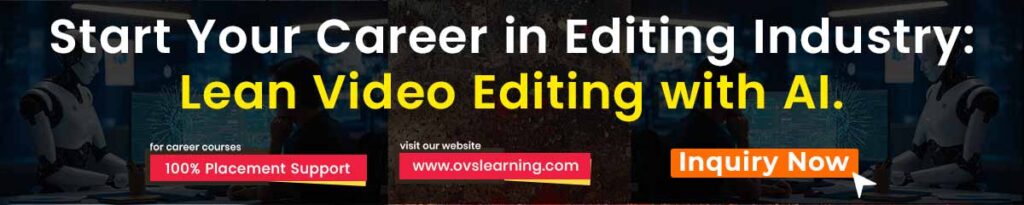
Future-Proof Your Editing Career
Video editors in 2025 are expected to deliver more content, in less time, with higher quality. By mastering these Premiere Pro strategies, you not only stay competitive — you lead.
But here’s the real game-changer: Learning how to integrate AI with your creative workflow.
Learn Adobe Premiere Pro + AI Editing at OVS Learning
At OVS Learning, we don’t just teach software. We train creators for real-world, deadline-driven scenarios. Our Adobe Premiere Pro + AI-Integrated Course includes:
🎓 Industry-level projects
🎥 Real footage editing
🤖 AI tools like auto-cut, voice-enhance, and motion templates
💬 WhatsApp Support
📜 Certificate & Portfolio
Learn from industry experts and get placement-ready in weeks.
👉 Enroll Now: ovslearning.com
FAQs
Q1. Is Premiere Pro still worth learning in 2025?
Absolutely. With AI features, cloud sync, and high-end support, Premiere Pro remains the gold standard for editors.
Q2. Do I need a high-end PC for Premiere Pro?
For smooth 4K/8K editing, yes. But you can use proxies and GPU acceleration to work efficiently on mid-range laptops.
Q3. Can I learn Adobe Premiere Pro without any editing background?
Yes. At OVS Learning, we teach from basics to advanced — no experience needed.
Q4. What jobs can I get after learning Premiere Pro?
You can work as a video editor, YouTuber, short-form content creator, motion graphic designer, and even in film editing.
Q5. How is AI integrated into video editing?
From auto-captioning, color grading, to scene detection — AI helps speed up your editing while maintaining quality.
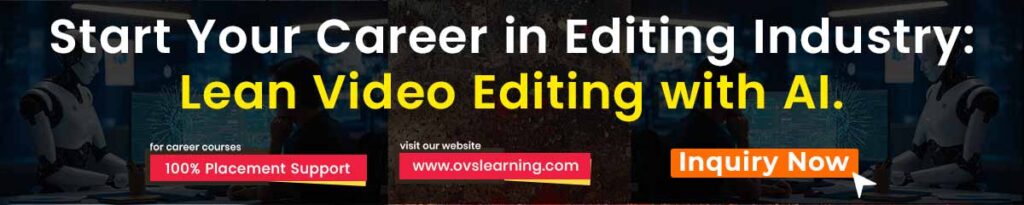
Final Thought
Adobe Premiere Pro in 2025 is not just a tool — it’s a complete creative workstation powered by smart AI. When you combine your creativity with these time-saving tips, you don’t just edit faster — you edit smarter.
Want to master video editing and get career-ready?
👉 Learn from the best at OVS Learning – Premiere Pro with AI
Tag:adobe, adobe premiere, adobe premiere pro, adobe premiere pro 20245, adobe premiere pro effects, adobe premiere pro tutorial, adobe premiere pro tutorial for beginners, adobe premiere pro video editing tutorial, editing tricks premiere pro, how to use premiere pro, Premiere pro, premiere pro 2025, premiere pro hacks, premiere pro shortcuts, premiere pro tips, premiere pro tips and tricks, premiere pro transitions, premiere pro tutorial, premiere pro tutorials


